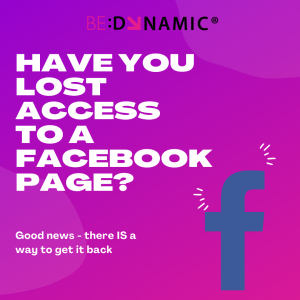 Have you lost admin access to a Facebook page and have no idea what to do to get it back? The exciting news is that there is indeed a way to get back admin access to a Facebook page and here is my story.
Have you lost admin access to a Facebook page and have no idea what to do to get it back? The exciting news is that there is indeed a way to get back admin access to a Facebook page and here is my story.
I am going to be totally honest with you here – last year I did something very silly. I broke my own rule. When working with clients I always recommend having two Facebook page administrators (everyone else editors) – the reason; if anything goes wrong with one – you can always access the page via the other.
Well, as someone that works on their own I did not have a second in command to make an administrator so left myself as the only admin.
Last year Facebook decided to add my page to the Facebook Business Manager (full disclosure here: I am not a fan of the business manager at all – I could go as far as to say I really really really dislike it). Facebook adding my page to the Business Manager did not go down well and when I tried to remove it, for some reason I was also removed as a page administrator. If I had the second administrator, that would not have been an issue at all. But guess what, I didn’t have a second administrator so I lost all access to my page. It was floating around out there with no-one to love and nurture it.
For the last year, I have tried every angle to try to get it back – but nothing worked. I kept searching and eventually, the other day came across this article from StrategyLab.ca. I completed the steps and this morning got back admin access to my page.
The steps I have taken to achieve this are:
Step One – Submit a Copyright Report Form
Visit https://www.facebook.com/help/contact/1758255661104383
Choose the following options
- I found content which I believe infringes my copyright
- Continue with my copyright report
- Complete all fields:
- Under Contact Information, select “Provide your contact information” then “Me or my organization” and fill out the form providing as much detail as possible.
- Under the “Content You Want To Report” section, select “Provide the content you want to report” and then “Other“.
- In the field below “Please provide links (URLs) leading directly to the specific content you are reporting.”, paste in the Facebook page link you want to regain access to.
- Next section; “Why are you reporting this content?”, choose “Other” and in the form below “Please clarify why you are reporting this content.” and type in the following text (as provided by StrategyLab.ca)
This report is submitted by [your name], the rightful owner of [the Facebook page you want to get access to]
The purpose of this report is to petition for the role of Administrator to be returned to me by Facebook.
At this time, there is no account with the Administrator role on the page, and as such, I am unable to access it.
There appears to be no way for me to regain access to my page, nor for Administration privileges to change hands whatsoever, without intervention by Facebook staff.
It is hereby requested that the role of “Admin” for the Facebook page be given to the Facebook account linked below:
My Profile: [your profile URL]
My Page: [if you have a new Facebook page that uses the same name and branding assets]
-
- Which of these best describes your original copyrighted work? Choose A photo
- Where can we see an authorised example of your work? Add a link to your website or somewhere your brand assets e.g. logo are being used.
- Confirm declaration statement – click the button
- Do you agree? Click Yes and type in your name in the Electronic signature section.
Step Two- Facebooks Reply & Your Response
Facebook will reply stating:
“Thanks for contacting us. Based on the information provided, it is unclear whether you’re making an intellectual property claim or requesting an admin change for a Page or group. Please note that intellectual property claims can result in the permanent removal of the content that you’re reporting from Facebook. We can’t change the admins of a Page or group based on an intellectual property claim. If you’re requesting an admin change for a Page or group, a different team at Facebook might be able to help you with that issue. If you’d like us to forward your request to that team, please reply to this message with the following information:
- A link to the Facebook profile of the person requesting an admin change for a Page or group. If you’re submitting this request on behalf of someone else, please provide a link to their profile, and the team will follow up with them directly.
- A link to the Facebook Page or group that you’re requesting an admin change for
If you’d like to continue with your intellectual property claim instead – understanding that the reported content may be removed from Facebook – please respond to this message confirming this and we will look into the matter further.
YOUR REPLY
Thank you for your reply. Yes, please forward my request to the appropriate department.
The profile requesting an admin change (belonging to the owner of the company for which the page was made):
[your Facebook profile link]
The page in question (that I would like to gain admin access to):
]your Facebook page – the one you would like to gain access to]
Thanks again for your help.
–[your name]
Step Four – the excitement begins
Facebook should respond with a link – in my case, it took me to the Business Manager.
Choose the page (you want to gain access to) and click See All in Business Settings to Add People. Add yourself to the page as a page administrator (make sure you scroll down and turn on all settings).
Final Words
Strangely, I am glad this happened to me. I can now help clients that come to me with this problem. I have also learned from my mistake and have made my wonderful husband a second administrator of my page.
